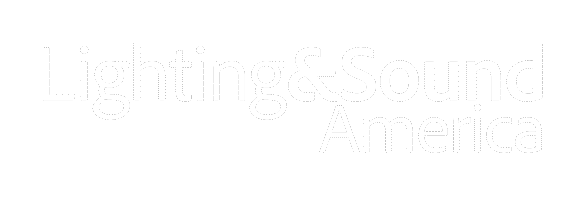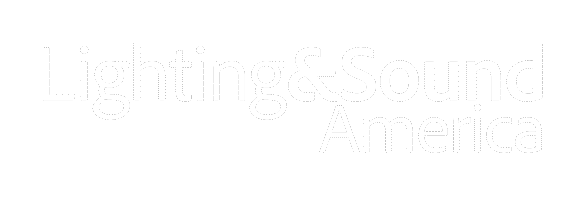Genelec Unveils SpeakerAngle App for iOS DevicesGenelec, a manufacturer of active monitoring, introduces the SpeakerAngle app for iOS devices, the first digital tool which allows anyone to correctly set and match the angling ("toe-in") of both stereo and 7.1 surround sound speakers, helping to ensure optimum audio fidelity. Easy and intuitive to use, SpeakerAngle was co-developed by Genelec and AudioApps, a new mobile apps company, and is compatible with iPhone 4 and later, iPad 2 and later, and iPhone Touch fourth generation and later. SpeakerAngle is available now at the iTunes App Store at the URL below. In the app, dedicated onscreen speaker icons move as the actual speaker is rotated, while number boxes below each speaker icon continuously display the angle of the speaker. The number boxes also change color to let users know when their speaker is angled within industry recommendations, and when it is angled to the same degree as the other one in the pair (i.e. left and right in stereo systems; front left / front right, rear left / rear right and side left / side right in 7.1 surround systems). Detailed information screens provide a tutorial on speaker angling, as well as step-by-step instructions for using SpeakerAngle. "The new Genelec SpeakerAngle app is a convenient and intuitive way to quickly set and confirm the angle of your speakers in your listening environment," stated Will Eggleston, Genelec USA marketing director. "This is a perfect tool for home theatre owners, recording engineers, system installers, and anyone else working to get optimum sound from any loudspeaker system. The possibilities are exciting, and we look forward to audio enthusiasts everywhere putting it to good use." To use SpeakerAngle, simply select the desired mode of operation (stereo or surround), then place your iPhone, iPad, or iPod Touch on top of the speaker your want to angle. Set the speaker so that it is facing straight towards you, then touch the corresponding speaker icon so that it lights up. Next, touch the icon's number box to let SpeakerAngle know that the selected speaker is currently at "zero-axis." Now physically rotate the speaker inwards (that is, towards the listening position). The selected speaker icon will move accordingly, and the number box below it will display the degree to which the speaker is angled. When the speaker is angled within the industry recommendation of 20 degrees to 45 degrees, the number box changes color, from red to green. When you touch the speaker icon once again (or select any other speaker icon), the number box changes color to orange, and "freezes" the currently displayed angle. Next, touch the paired speaker icon (for example, the right speaker in a stereo system if you have just angled the left speaker). Pick up your iPhone, iPad, or iPod Touch and place it on top of that speaker, then touch the number box below the speaker icon. Physically rotate the speaker inwards until the number box changes color to yellow, indicating that this speaker is now angled to the same degree as the first one. To continue experimenting with different speaker angles, you can start from scratch at any time by pressing SpeakerAngle's RESET button. 
|